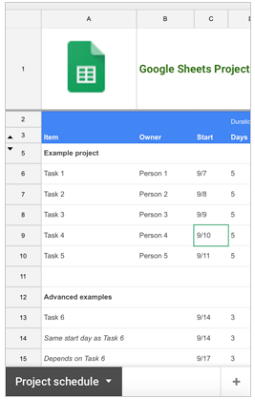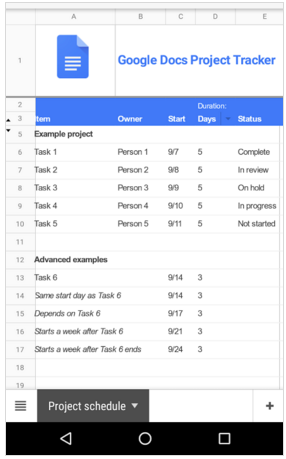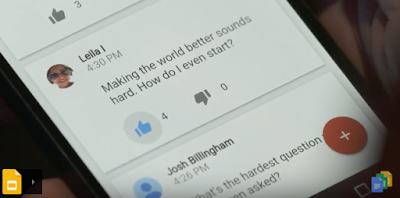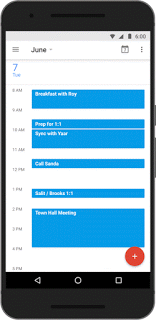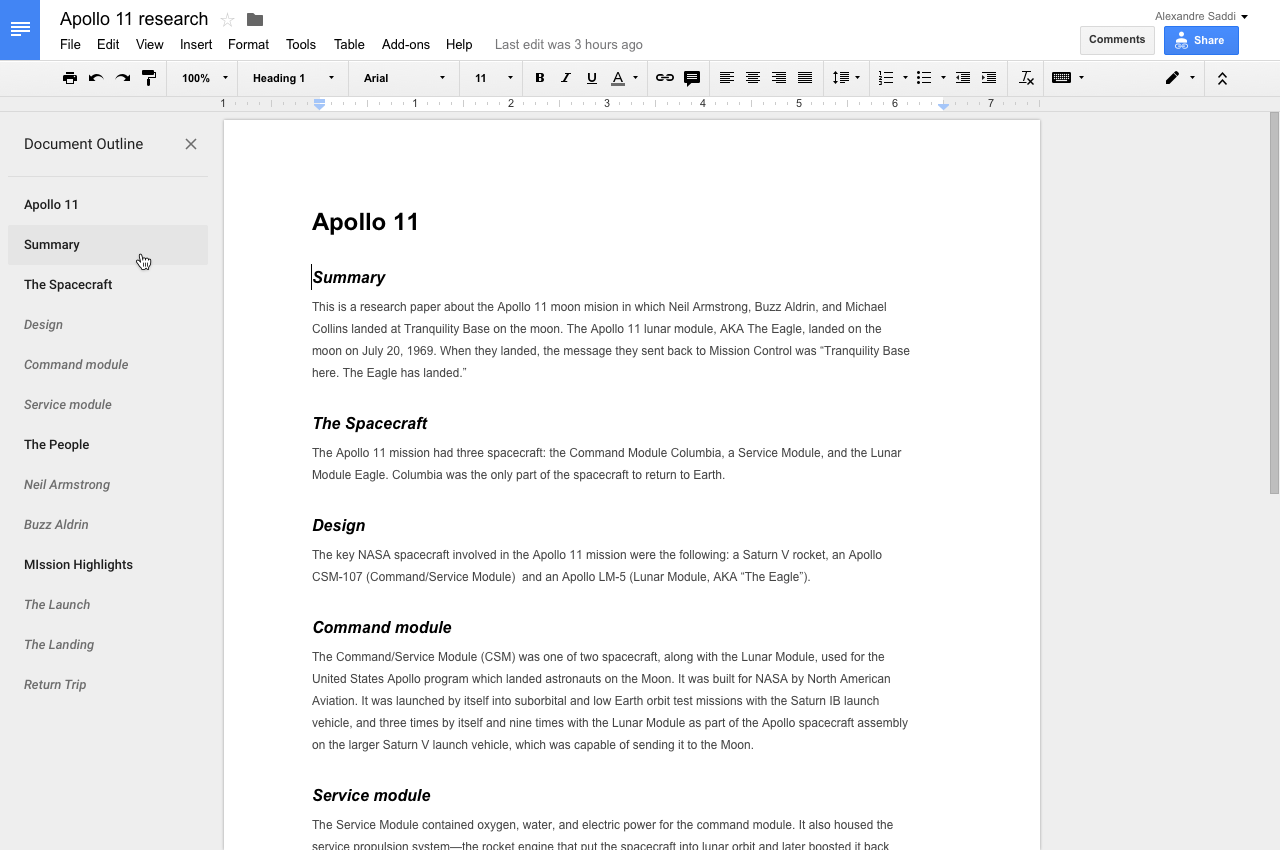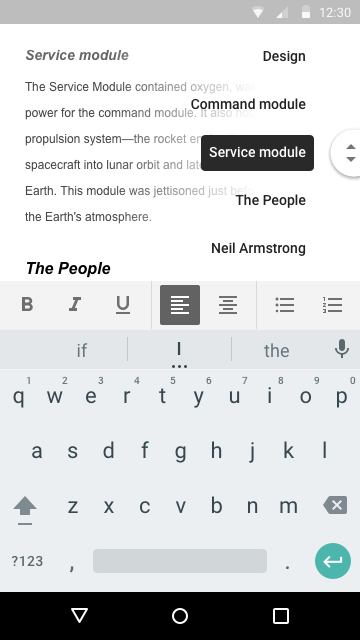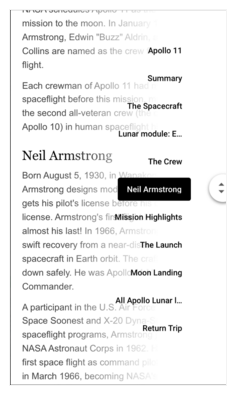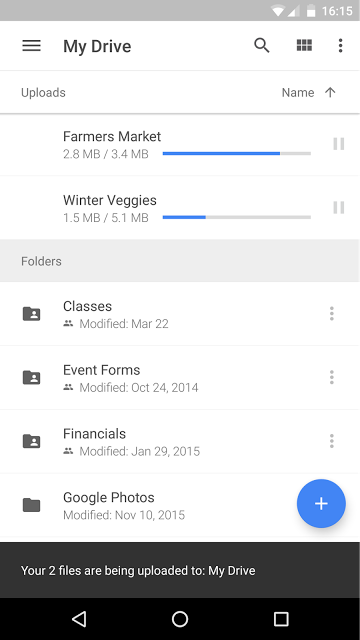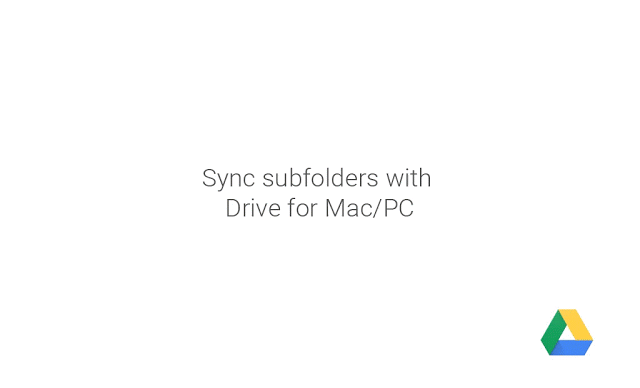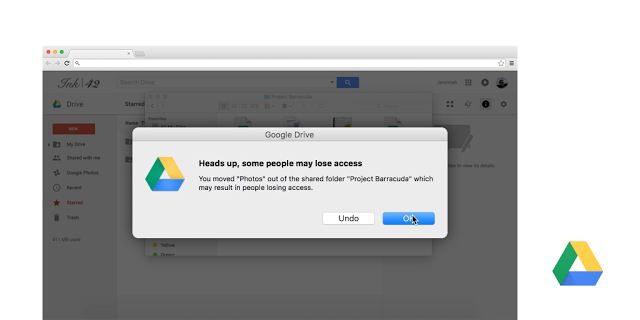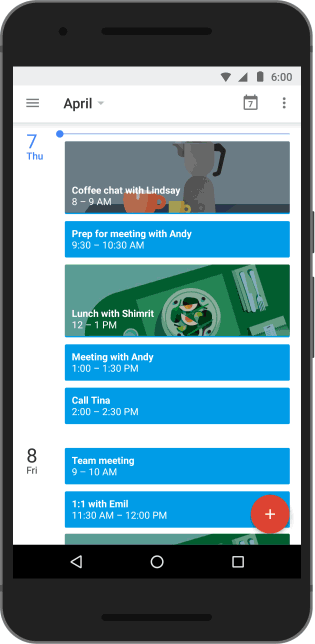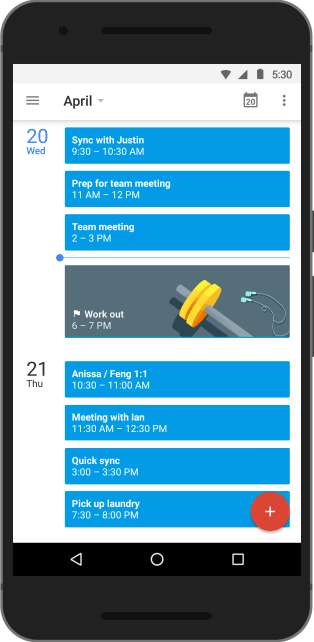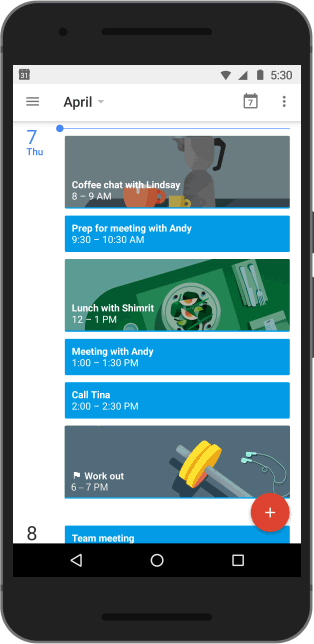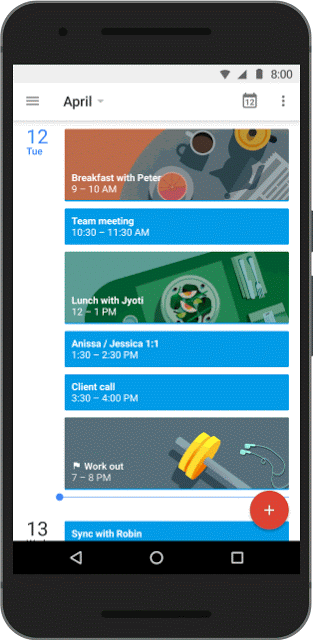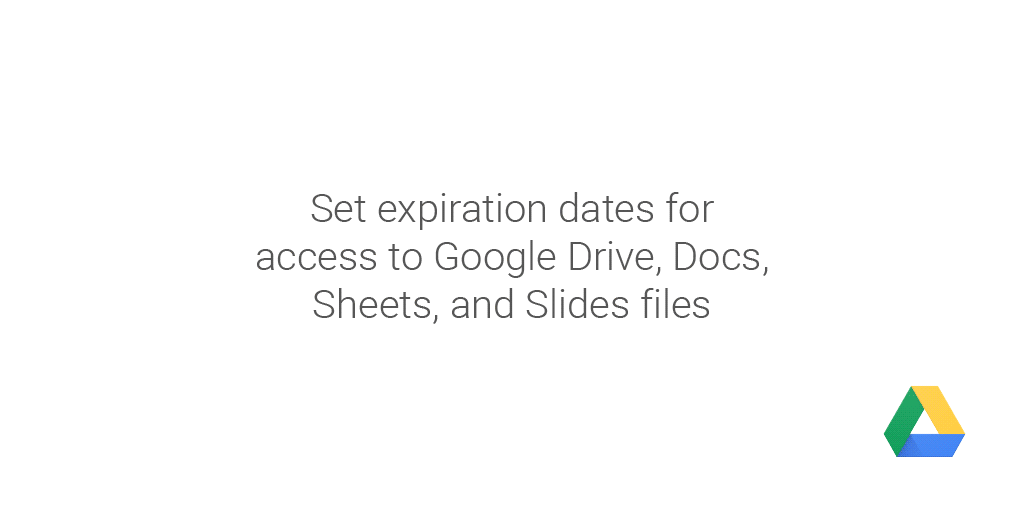Calendars should help users make the most of their time. That’s why starting today, we’re introducing a new feature called Goals in Google Calendar on Android and iPhone to help users find time for personal activities. With Goals, users can add a goal and Calendar will help them find the time and stick to these goals.
Goals are easy to set up
To set a goal (like “Work out more”), a user must simply answer a few questions (like “How often?” and “Best time?”). From there Calendar will look at the user’s schedule and find the best windows to pencil in time for that goal. Goals created in Google Calendar will have the same privacy setting as the default calendar setting.
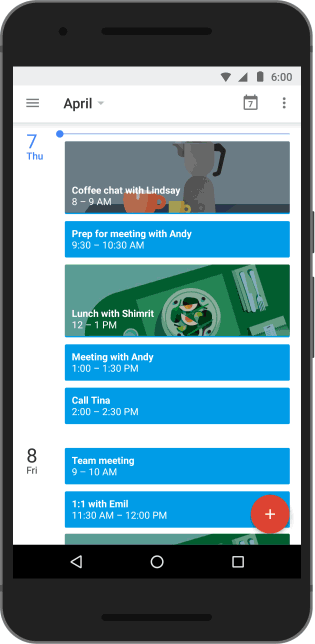
Goals adjust to your busy life
Goals aren’t easy—especially when the unexpected comes up—but Calendar can help adjust in a number of important ways. For example, Calendar will automatically reschedule if a user adds another event that’s a direct conflict with a goal.
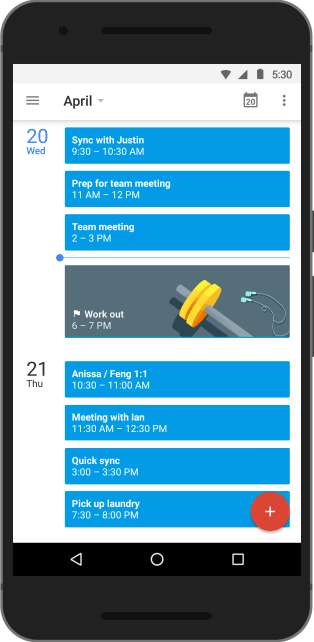
Users can also defer a goal at any time, and Calendar will make time for it later.
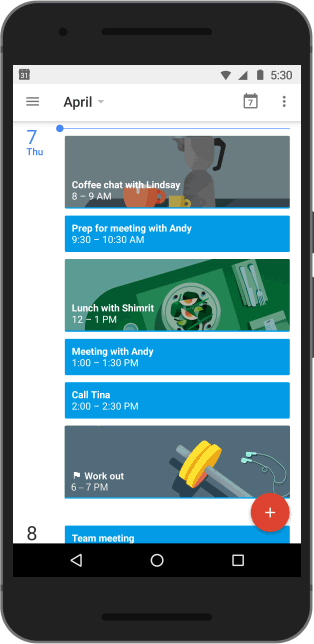
Finally, Calendar actually gets better at scheduling the more it is used—if a goal is deferred or edited then Calendar will choose even better times in the future.
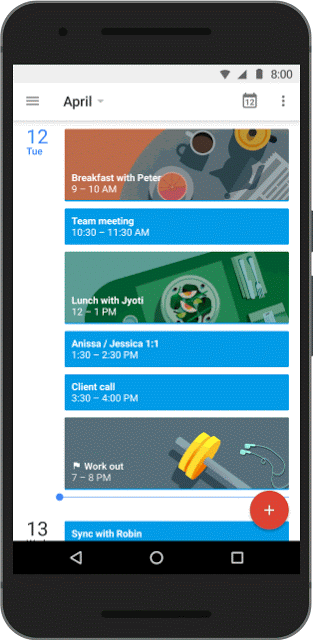
To get started, users can download the Google Calendar app on Android or iPhone, and set their first goal.
Please note: Currently, events created through Goals does not take into account secondary calendars or other personal calendars synced to the device.
Launch Details
Release track:
Launching to both Rapid and Scheduled release
Rollout pace:
Full rollout (1-3 days for feature visibility)
Impact:
All end users
Action:
Change management suggested/FYI
Reference by Google.com