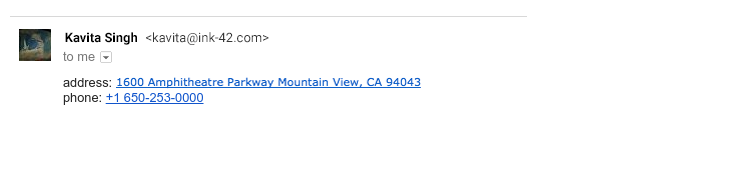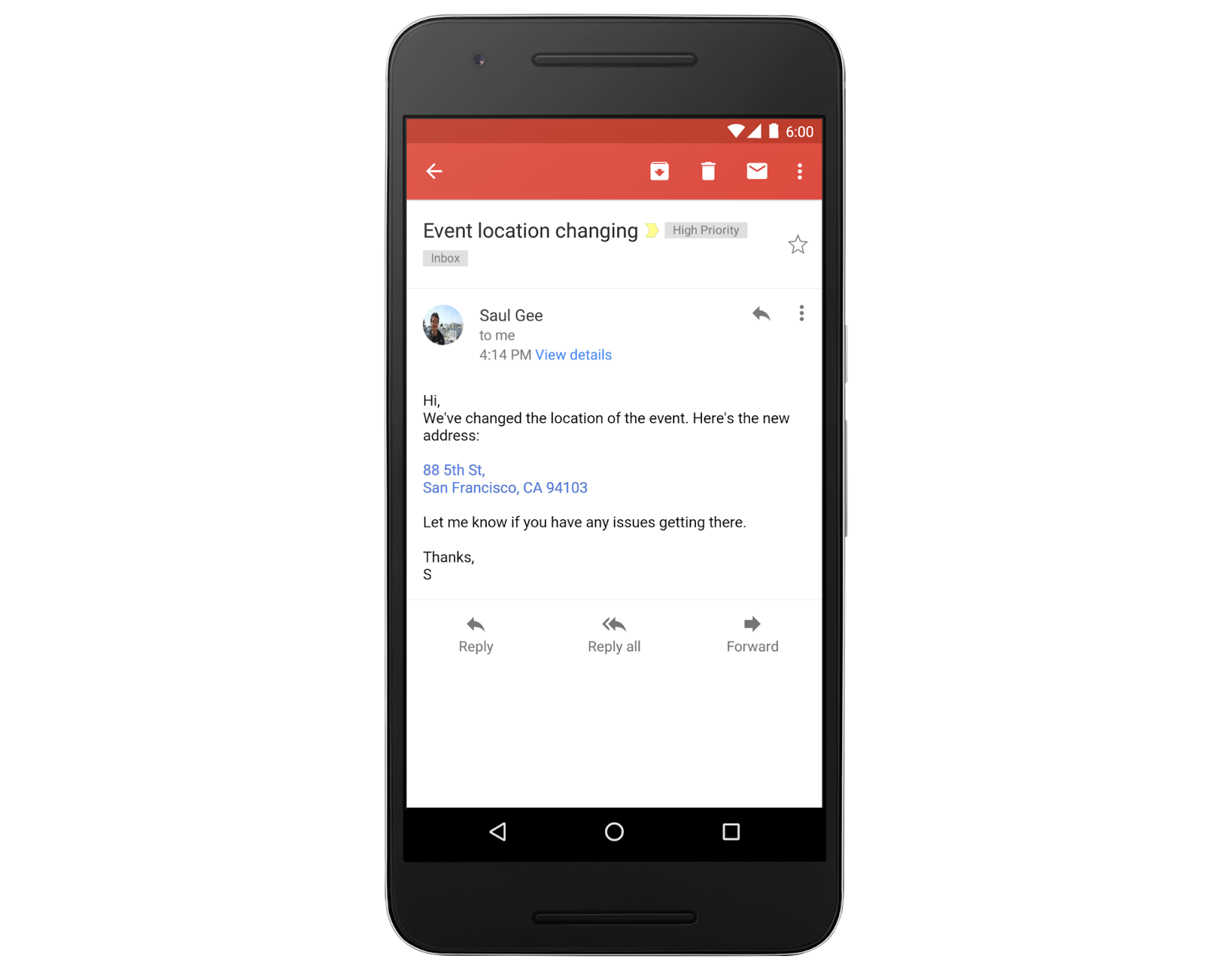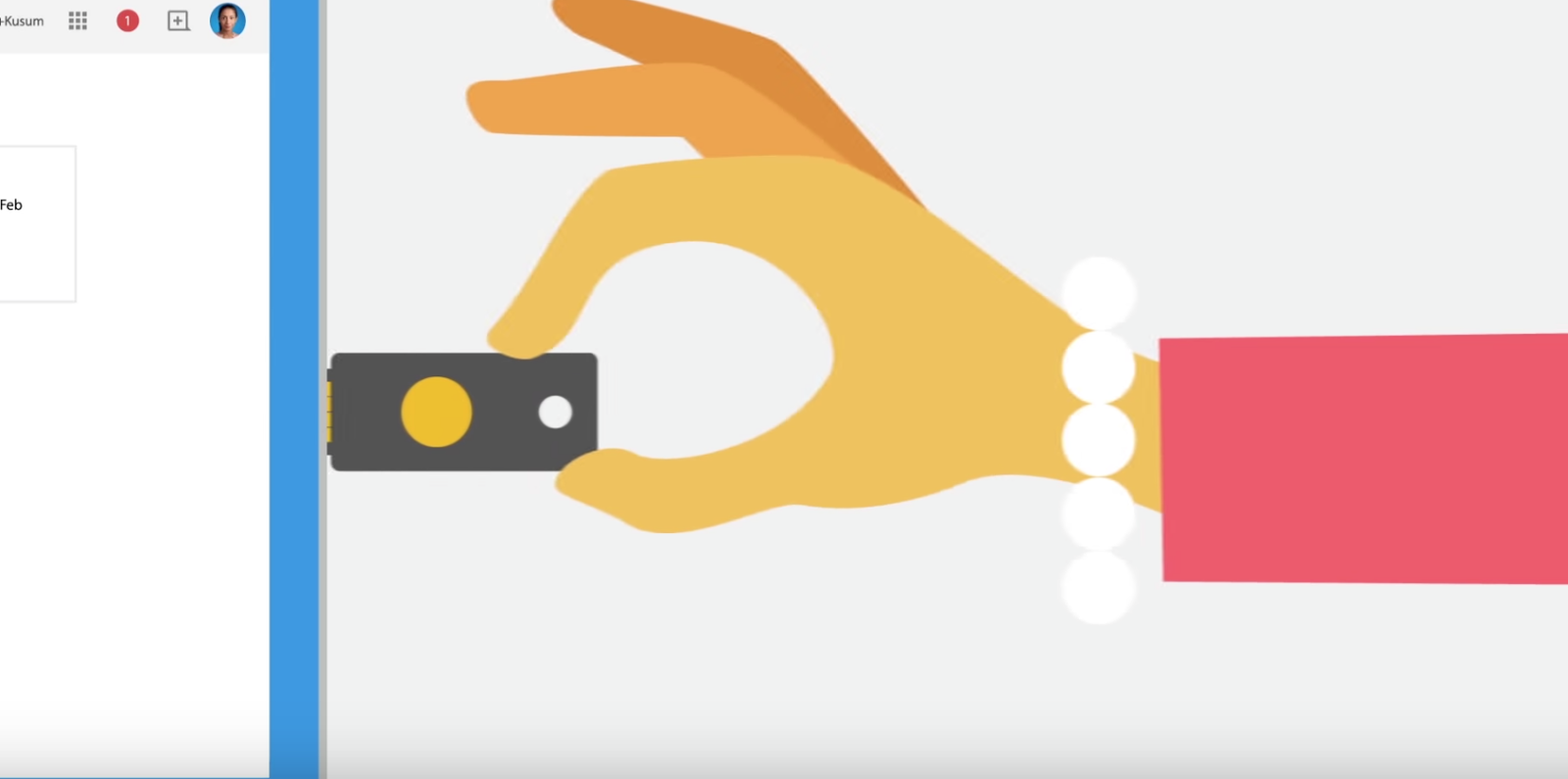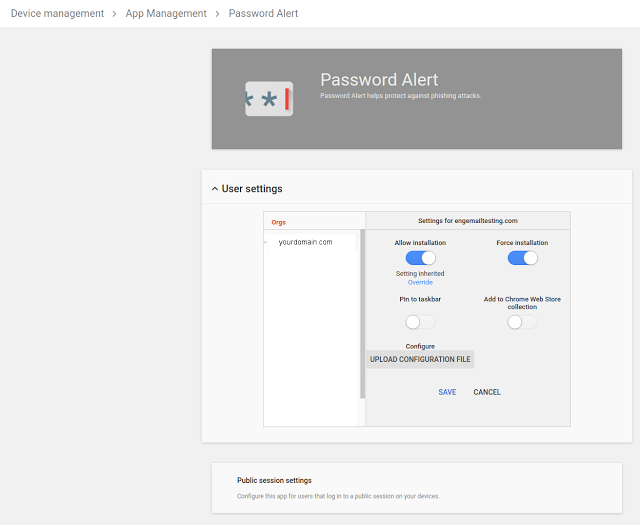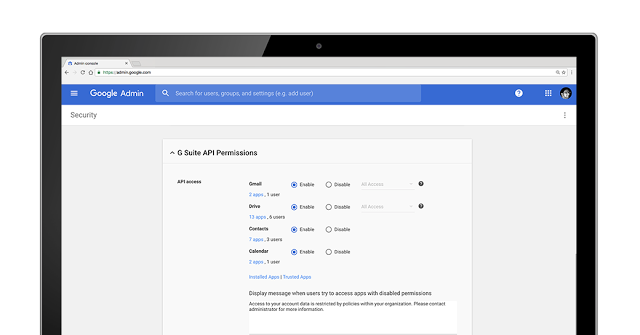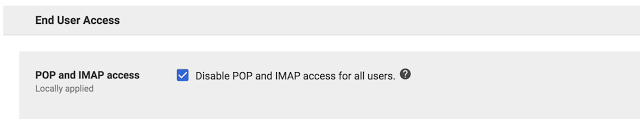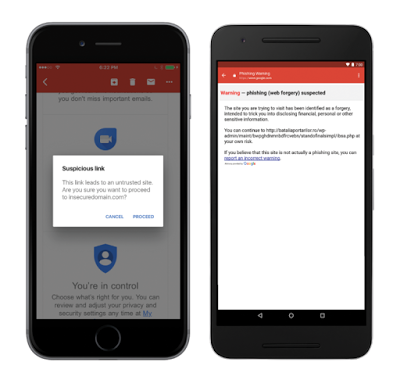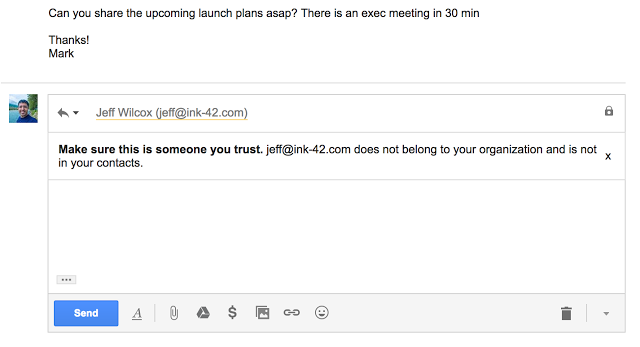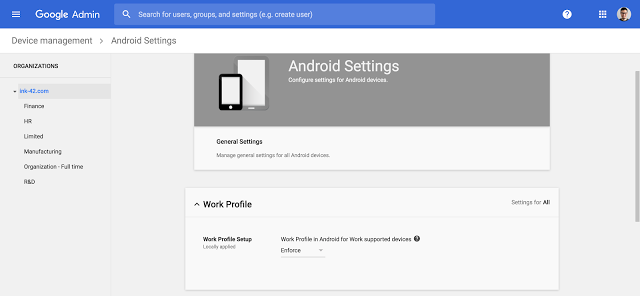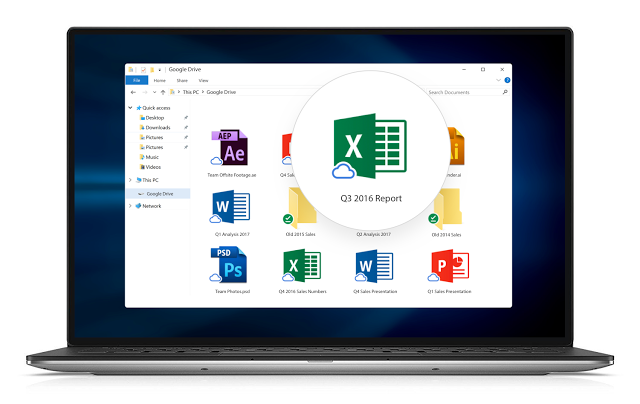Use Google Drive and the Files app to organize content on your iOS 11 device
With Google Drive, you can access and edit your files across the many devices and platforms you work on. The new Files app for iOS 11 brings together files and documents stored on your iOS device and in the cloud across various apps and services. Today, we’re announcing full integration of the Drive application with the Files app on devices running iOS 11.

With the latest version of the Drive app installed, you can easily access and manage documents and photos stored in Drive just by opening up the Files app on your iOS device. If you have Google Docs, Sheets, or Slides apps installed as well, tapping on any Google document, spreadsheet, or presentation in the Files app will open the app of the associated Google editor. You can also take advantage of new iOS 11 features like dragging and dropping files between apps and folders in the Files App.
Launch Details
Release track:
Launching to both Rapid Release and Scheduled Release
Editions:
Available to all G Suite editions
Rollout pace:
Full rollout (1–3 days for feature visibility)
Impact:
All end users
Action:
Change management suggested/FYI
Reference by Google.com