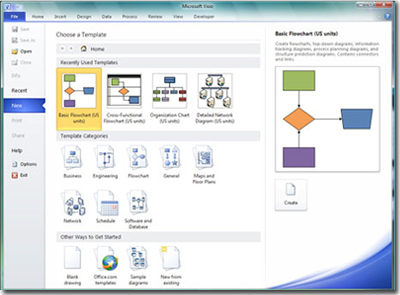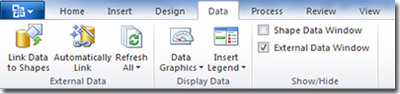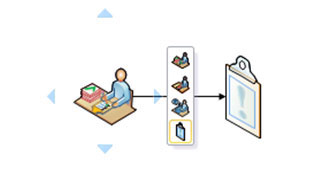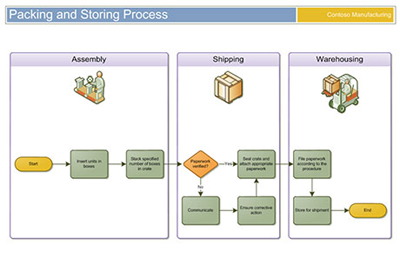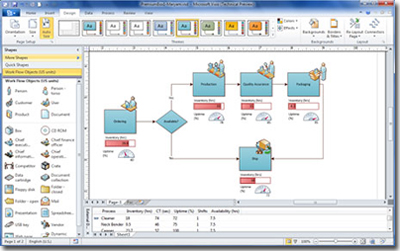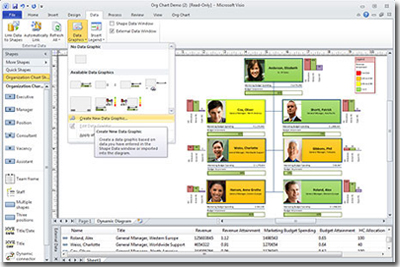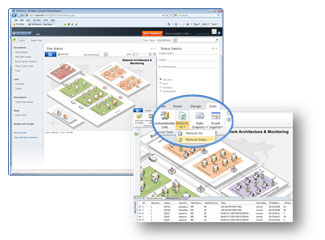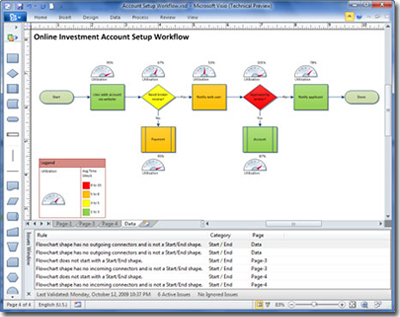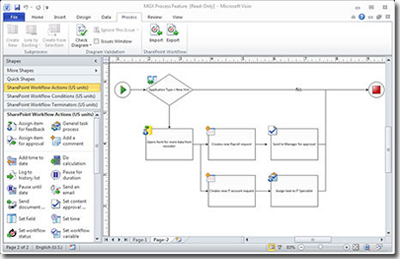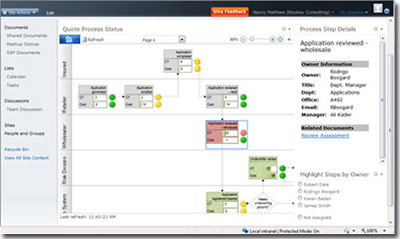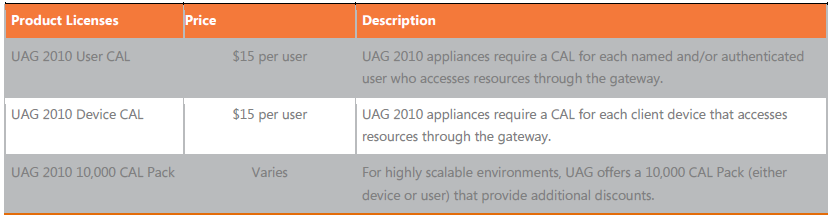Top 10 reasons to try Visio 2010
Microsoft Visio 2010 advanced diagramming tools help you simplify complexity with dynamic, data-driven visuals and new ways to share on the Web in real time. Whether you’re creating an organizational chart, a network diagram, or a business process, the new tools and more intuitive interface in Visio 2010 make it easier to bring your diagrams to life.
1) Jump-start diagramming with templates.
With modern, pre-drawn shapes, intelligent templates, and sample drawings, Visio 2010 offers a wide variety of options to meet your diagramming needs for IT, business, process management, and more.
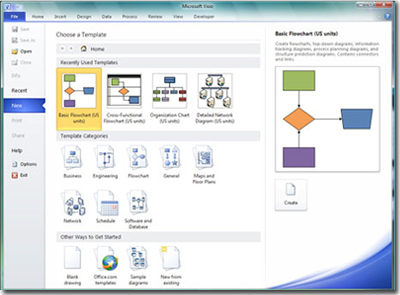
2) Find and access the tools you need quickly.
Every step in creating a diagram is more intuitive, with the logical groupings of features in Ribbon tabs, an enhanced Shapes window for easy access to shapes and stencils, and a new status bar that helps you move more efficiently within and between your diagrams.
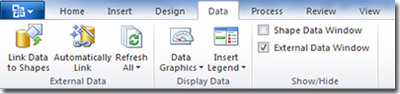
3) Draw diagrams faster with improved automatic features.
Whether you are creating a diagram from scratch or modifying an existing one, Visio 2010 helps you add and align shapes easily and accurately, with features such as the Quick Shapes Mini Toolbar, enhanced dynamic grid, page Auto Size, and automatic alignment and layout adjustment.
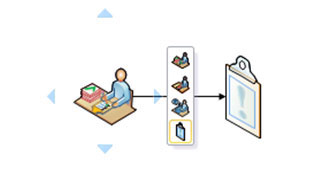
4) Simplify large and complex diagrams.
Add clarity to diagrams using Subprocesses and Containers to group related shapes visually and logically. As a diagram grows larger or becomes more complex, Subprocesses and Containers help you to keep information more organized and understandable.
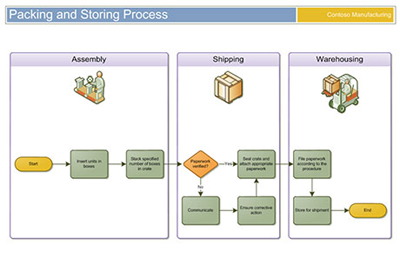
5) Make your diagrams professional-looking and appealing in seconds.
Visio 2010 helps you make diagrams look attractive with a wide range of formatting tools and design options, including modern shapes and visuals, a rich gallery of themes, and Live Preview.
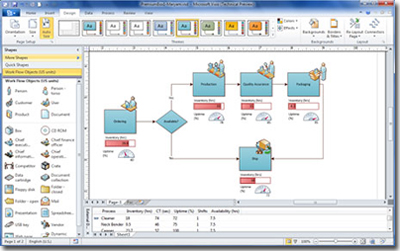
6) Bring your diagrams to life with real-time data.
See the entire picture with dynamic, data-driven diagrams. Simply connect your diagram to one or more data sources such as Excel or SQL Server. Then, display real-time data right within your diagrams, based on conditions you define, using vibrant colors, icons, symbols, and data bars.
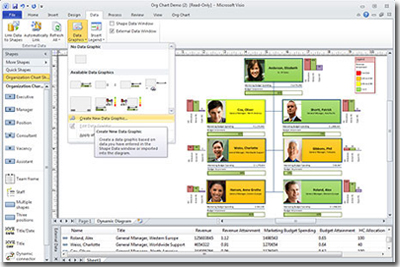
7) Share diagrams with others on the Web.
Easily share dynamic, data-linked Visio diagrams in Microsoft SharePoint Server. Online users can see your real-time information in their browsers at a high level, right on the diagram, or delve into the details—even if they don’t own Visio. They can pan and zoom in the diagram, follow hyperlinks in shapes, and refresh the data.
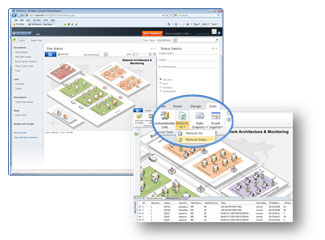
8) Ensure consistency and accuracy with diagram validation.
Check for common errors and support diagramming standards across your organization using diagram validation. With one click, you can validate a diagram against a set of rules to make sure it’s logical and properly constructed.
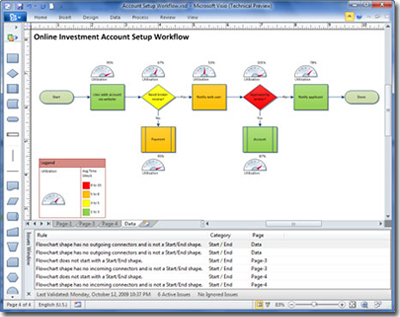
9) Model and monitor SharePoint workflows.
Create and monitor SharePoint workflows more easily than ever with a new, advanced template that contains SharePoint workflow rules and logic, and supports the ability to export and import workflows between Microsoft SharePoint Designer 2010 and Visio 2010.
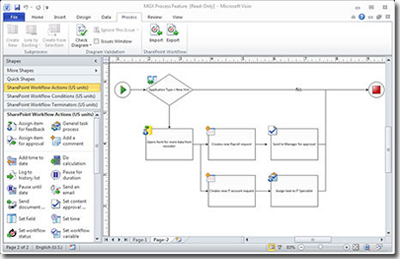
10) Create visual mashups using Visio Services.
Publish and share visually compelling dashboards that contain interactive Visio diagrams and other application services. Visio Services and SharePoint Server integration supports visual mashups of actionable data and diagrams for an information-rich viewing experience.
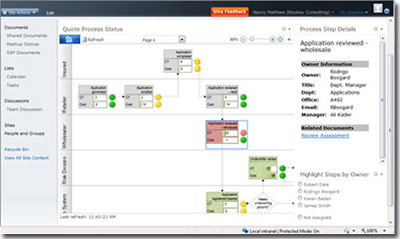
![]()