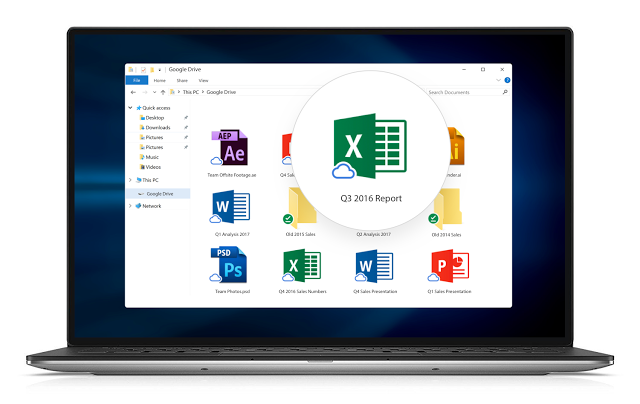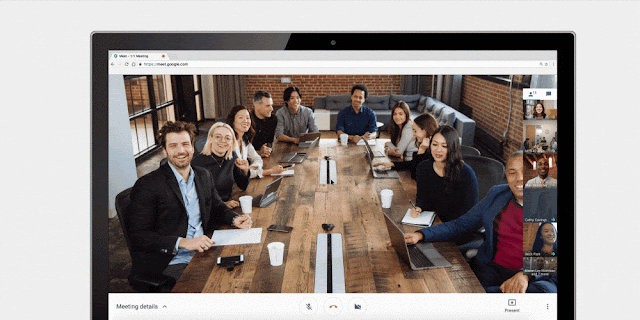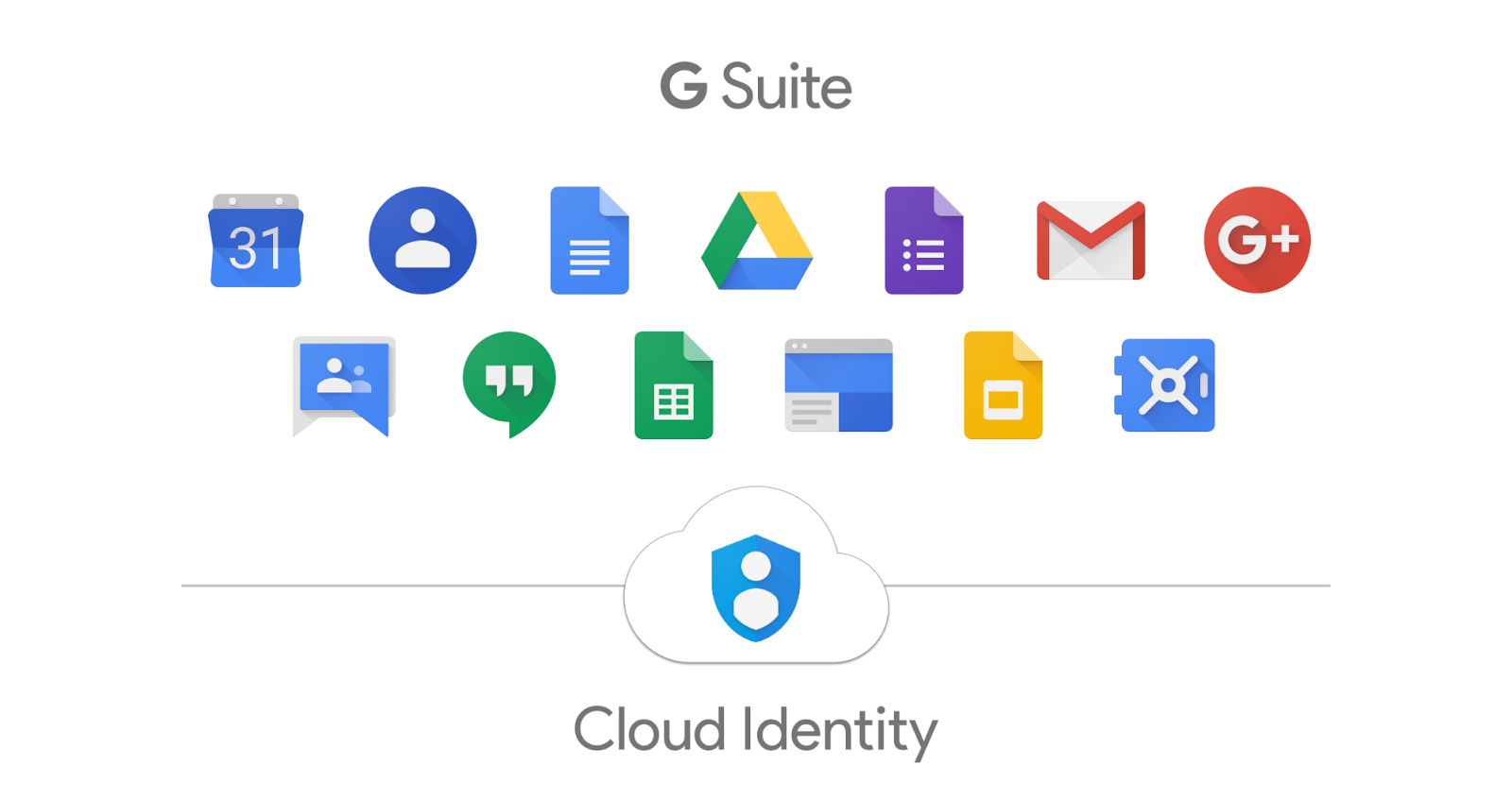Launched to early adopters in March, Drive File Stream is a new desktop application that allows you to quickly access all of your Google Drive files on demand, directly from your computer, meaning you use almost none of your hard drive space and spend less time waiting for files to sync.
Starting today, you’ll see settings in the Admin console for Drive File Stream (located at Apps > G Suite > Drive and Docs > Data Access). Note—these settings won’t go into effect for your users until Tuesday, September 26th, when Drive File Stream becomes generally available.
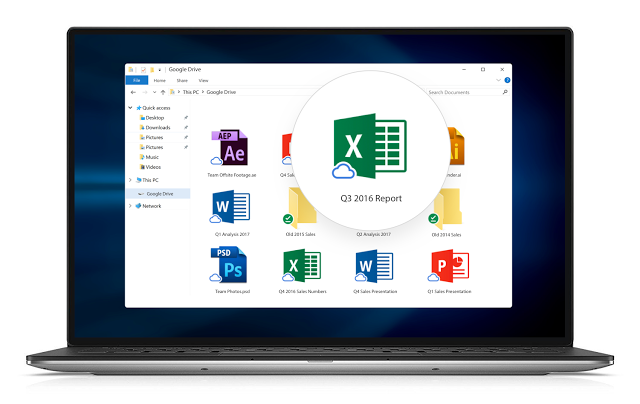
As of today, Drive File Stream will be turned ON for all customers, but we’ll only show download links in the Drive interface if you currently show them for Backup and Sync / Google Drive for Mac/PC. For more information on how to turn Drive File Stream on or off in your domain, check out the Help Center.
With this launch, Google Drive for Mac/PC is officially deprecated. It will no longer be supported starting on December 11th, 2017, and it will shut down completely on March 12th, 2018. We encourage you to use Drive File Stream. As an alternative to or in addition to installing Drive File Stream, you can upgrade to the new version of Drive for Mac/PC, called Backup and Sync.
A few important things to note:
- In October, Drive for Mac/PC users may start seeing messages in the product notifying them that Drive for Mac/PC is going away.
- If a user is running both Drive File Stream and Backup and Sync on the same machine, they’ll be prompted to stop syncing My Drive with Backup and Sync in order to save disk space.
- Team Drive editors won’t be able to edit their Team Drive files when they’re opened in Drive File Stream; they’ll only be able to view them. To edit these files, they’ll need to open them in Drive on the web.
Check out the Help Center for more information on Drive File Stream, including:
- A side-by-side feature comparison with Backup and Sync.
- Instructions for turning on Drive File Stream and deploying it to your organization.
- Sample emails you can send to your users with more information.
- FAQs.
Say goodbye to time-consuming file syncing and any concerns about disk space. With Drive File Stream, all your files are always ready for you and your colleagues.
Launch Details
Release track:
- Drive File Stream Admin console settings launching to both Rapid Release and Scheduled Release on September 6th, 2017; Drive File Stream launching to end users on both Rapid Release and Scheduled Release on September 26th, 2017
- Support for Google Drive for Mac/PC ending on December 11th, 2017; Google Drive for Mac/PC to stop working on March 12, 2018
Editions:
Available to all G Suite editions
Rollout pace:
- Admin console settings
- Gradual rollout (up to 15 days for feature visibility)
- Availability for end users
- Full rollout (1–3 days for feature visibility)
Reference by Google.com