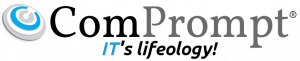At Google, we take account security very seriously. To protect your account, we strongly recommend following the steps below regularly, especially if you notice changes to your account that you didn’t make.
Step 1: How to reset your password:
Copy below mentioned link in new tab
https://accounts.google.com/ForgotPasswd
Enter your username or email id. Enter your last known password and then follow instruction.
Step 2: Do an account Security Checkup:
Go to the My Account page. In the “Security Checkup” section, select Get Started and follow the on-screen instructions to check your account security.
Step 3: Enroll in 2-step verification:
2-Step Verification adds an extra layer of security to your account. The process requires you to sign in with something you know (your password) and something you have (a code sent to your phone).
Step 4: Update your account recovery options:
Check that your account recovery options are up-to-date.
Step 5: Check for viruses and malware:
Run a scan on your computer with a trusted anti-virus software. If the scan detects any suspicious programs or applications, remove them immediately.
Step 6: Perform regular operating system and browser updates
Make sure you’ve set your computer to update automatically. If you get a notice to update, take care of it right away
Step 7: Never use your Google Account password on another website:
If you enter your password in an external website and it’s compromised, someone could try to sign in to your Google Account with the same information. Make sure to change your Google Account password.
Step 8: Use a strong password
Don’t write it down, send it via email, or tell anyone. Google will never email you to ask for your password or other sensitive information.
If you use a public computer, take these extra steps:
Always sign out of your account. At the top of the page, click your name, email address, or profile picture. Then, select Sign out.
Clear forms, passwords, cache, and cookies in your browser on a regular basis.
Note: You should perform these steps more frequently if you begin to notice suspicious behavior in your computer, such as general slowness and pop-up advertisements..