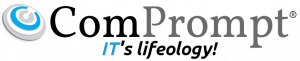Add image to Gmail signature from Google Drive
Google made it easier to add images to Gmail signatures on the web by enabling the option to choose and display images from Google Drive.
Images can be added in Gmail Settings > General. In the ‘Signature’ section, click the ‘Insert image’ icon above the signature text box and add your image from Drive.
Note: In order for this feature to be visible in Gmail, admins will need to enable external sharing of Drive files in Admin console: Drive >Sharing settings > Sharing options.
Release track:
Rapid release, with Scheduled release coming in early Jan 2015
For more information:
Help Center
Reference by www.google.com