Google Drive firewall and proxy settings
In order for users on your network to access Google Drive on the web, the Google Drive sync client, and Google Docs editors, your firewall rules should connect to the following hosts and ports. Otherwise, users may be blocked or denied access these services.
For the following hosts, [N] means any single decimal digit and * means any string not containing a period.
- www.google.com:443/HTTPS
- accounts.google.com:443/HTTPS
- googledrive.com:443/HTTPS
- drive.google.com:443/HTTPS
- *.drive.google.com:443/HTTPS
- docs.google.com:443/HTTPS
- *.docs.google.com:443/HTTPS
- *.c.docs.google.com:443/HTTPS
- sheets.google.com:443/HTTPS
- slides.google.com:443/HTTPS
- talk.google.com:5222/XMPP (needed only for the Drive sync client)
- gg.google.com:443/HTTPS
- script.google.com:443/HTTPS
- ssl.google-analytics.com:443/HTTPS
- video.google.com:443/HTTPS
- s.ytimg.com:443/HTTPS
- apis.google.com:443/HTTPS
- *.googleapis.com:443/HTTPS
- *.googleusercontent.com:443/HTTPS
- *.gstatic.com:443/HTTPS
- lh[N].google.com:443/HTTPS
- [N].client-channel.google.com:443/HTTPS
- clients[N].google.com:443/HTTPS
Important notes
- The IP addresses that various domain names resolve to don’t necessarily fall within any given address range.
- Other Google properties may use the IP addresses that Drive uses.Google.com
- Techniques that Drive uses to connect to Google servers depend on the browser, browser version, network conditions, etc.
- Even if you don’t currently observe activity at the addresses listed above in a particular Google product there could be future activity.
- The Drive sync client supports all unauthenticated proxies that are configured by the operating system.
- The sync client supports the only DNS-based distribution of PAC files. PAC distribution over DHCP is not supported.
Reference by Google.com
Optimize your network for Hangouts Meet and classic Hangouts
Use this guide to create and generate a network plan when deploying Google Hangouts Meet or classic Google Hangouts.
This will help your network provide the bandwidth and performance required for video meetings using Hangouts Meet or classic Hangouts.
| What’s covered | Networking concepts for Hangouts Meet or classic Hangouts deployments |
| Audience | Google partners, administrators, and network engineers |
| IT environment | Network infrastructure |
| Deployment phases | All |
| Takeaways |
|
For more details visit Google.com
Sophos Firewall: How to block Google consumer accounts
This article explains how to block all web mail except for a certain Google domain. Users will no longer be able to access their private Gmail accounts and can only log onto a Gmail for a custom domain.
The following sections are covered:
How to block web mail
How to block web mail
- Navigate to Firewall
- Click +Add Firewall rule
- Create a firewall rule as shown below:


Note: Here we chose the pre-made web policy called No Web Mail but any web policy with the category Web E-Mail selected and set to Block will work.
Allow custom Google Domain
- Navigate to Web > Policies.
- Edit the policy you used in the firewall rule above.
- Open up the Advanced Settings option at the bottom of the policy edit screen.
- Enable Restrict login domains for Google Apps by checking the box.
- Next to Allowed domain(s) type in the domain that is allowed to access Google Apps despite the web mail block.

Reference by Sophos.com
Send and receive chat messages in Hangouts Meet
Sharing written communication is a critical part of successful meetings. Meeting participants may want to share links, chime in when they can’t speak, or hold side conversations without interrupting. This chat functionality has been a top feature request in Meet since we launched earlier this year and that’s why, today, we’re bringing it to all G Suite users.
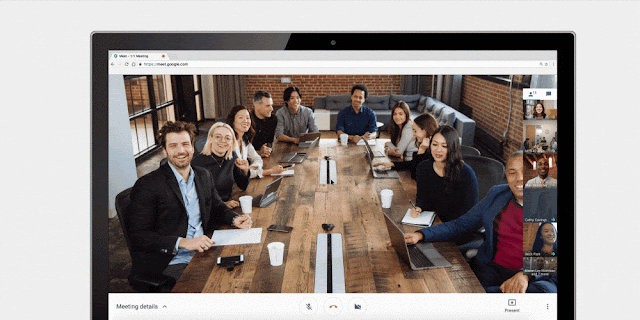
Going forward, meeting attendees will be able to send text and links, all in real time. The chat history will be available for the duration of the meeting.
This feature is available across Meet platforms: chat messages can be sent and received on web and mobile (versions 4.5 and above), and received on Chromebox for Meetings. All users can send and receive messages while in Meet, including those not signed in with Google accounts.


Launch Details
Release track:
Launching to Rapid release, with Scheduled release coming in 2 weeks
Editions:
Available to all G Suite editions
Rollout pace:
Full rollout (1-3 days for feature visibility)
Impact:
All end users
Action:
Change management suggested/FYI
Reference by Google.com
How to exclude IP address in Google Adwords
How to exclude IP address in Google Adwords
- Sign in to your AdWords account.
- In the page menu on the left, click Settings.
- Select the campaign you’d like to exclude IP addresses from.
- Click to expand the “IP exclusions” section. (Click Additional settings if you can’t see the “IP exclusions” section.)
- Enter the IP addresses you want to exclude from seeing your ads.
- Click Save.
Smarter Google Forms to save you time
Google Forms makes it easy to collect information, plan events, solicit feedback, and more. Today, we’re adding new features and using machine learning to make Forms work better for your business. Read on for more details.
Intelligent response validation
When you know the specific type of answer you’re looking for, it’s often helpful to validate responses in Forms. For example, if you’re asking for a website, Forms can double-check that the answer provided is a URL. Following this launch, when we can, we’ll suggest response validation based on the question you ask. If you ask respondents for their age, for instance, we may recommend validating that the answer they provide is a whole number. (Note that this feature is rolling out gradually and may take several weeks to appear in your domain.)
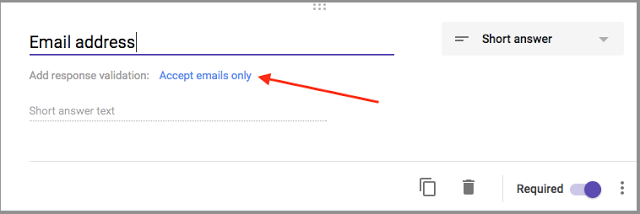
Cross-domain file uploads
Oftentimes, when you use Forms, you’re not collecting data from your colleagues you’re gathering information from third parties, customers, and more. To guarantee you get the information you need, we’ll now allow users outside of your domain to upload files as responses to your questions—provided both of your organizations allow cross-domain sharing in Google Drive. Based on usage patterns, total uploads to new forms will be capped at 1GB, with an option to increase that limit to 1TB. Uploads to existing forms will be capped at 1TB.
Preferences
If you use similar settings across all of your forms, you can now save time by assigning default settings to apply to any new forms you create. For instance, you can choose to always collect email addresses, make questions required every time, and assign default quiz point values.
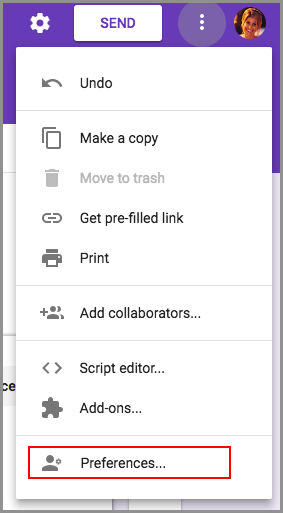
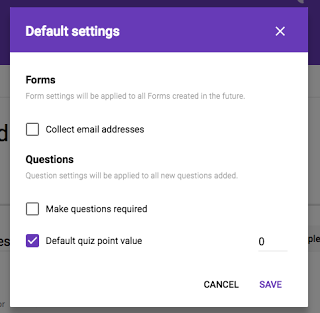
“Checkbox grid” questions
Sometimes a question is more complex than multiple choice or checkbox answers alone can satisfy—you need to be able to select multiple options from multiple categories. Going forward, you can use the “Checkbox grid” question type to get the answers you need, like dates and times that work for an upcoming meeting.
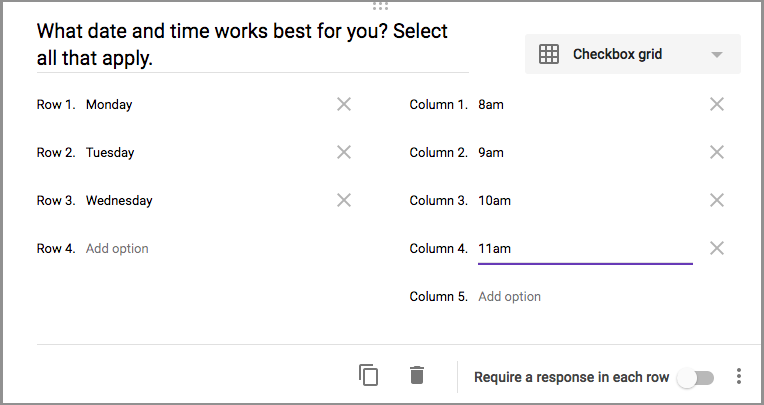
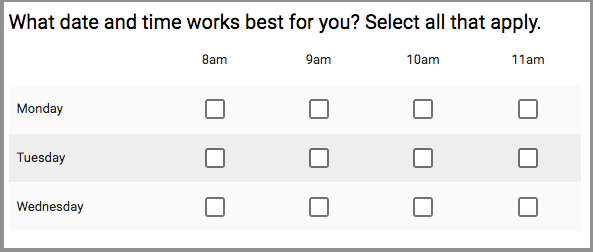
Section reordering
We heard you loud and clear—you need an easy way to organize (and reorganize) your questions in Forms. In response to your feedback, we’re now making it possible to reorder whole sections quickly and easily.
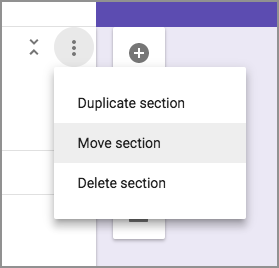
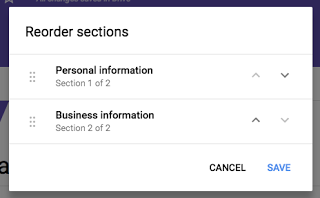
Create better forms, more quickly, with these new and intelligent features in Forms.
Launch Details
Release track:
Launching to Rapid Release, with Scheduled Release coming in two weeks
Editions:
Available to all G Suite editions
Rollout pace:
Full rollout (1–3 days for feature visibility)
Reference by Google.com
How to get email header in outlook and gmail
How to get email header in Outlook:
In Outlook 2016, 2013, or 2010
In an open email message, click the File tab.
On the Info tab, click Properties.
Header information appears in the Internet headers box.
In Outlook 2007
Open an email message.
On the Message tab, in the Options group, click the Dialog Box Launcher Icon image .
In the Message Options dialog box, the headers appear in the Internet headers box.
How to get email header from Gmail
- Log in to Gmail
- Open the message you’d like to view headers for.
- Click the down arrow next to Reply, at the top of the message pane.
- Select Show Original.
- A summary of the headers will appear in a new window. To get the full headers, click Download Original.
Note: If you use Gmail with a work or school account and have S/MIME enabled, you can click Download S/MIME Original or Download Decrypted.
DOs and DON’Ts to stay safe from Ransomware
Unless you live in a cave, you would definitely know what is a ransomware. It is a malware that is keeping Internet users awake at nights and restless during the day. It does not strike with a warning, and when it does it does not leave without causing a catastrophe.
Ransomware is a malware that takes your data or computer hostage and demands a ransom in exchange. To put it in a little technical manner, once the malware infects a computer, it starts encrypting (converting data into an unreadable form) the stored data (images, videos, documents, music files, game files, etc.). This is followed by a ransom note where the victim is informed about the encryption and the ransom (money) they should pay to get back their data.
We have had bouts of ransomware attacks recently. After WannaCry, which was the biggest ransomware attack in history, we came across the latest Petya Ransomware. This post speaks about this malware in detail and also lists out important safety measures.
In this infographic, we have listed the important dos and don’ts to stay safe from ransomware.
Reference by Quickheal ( http://blogs.quickheal.com/dos-donts-stay-safe-ransomware-infographic/ )
