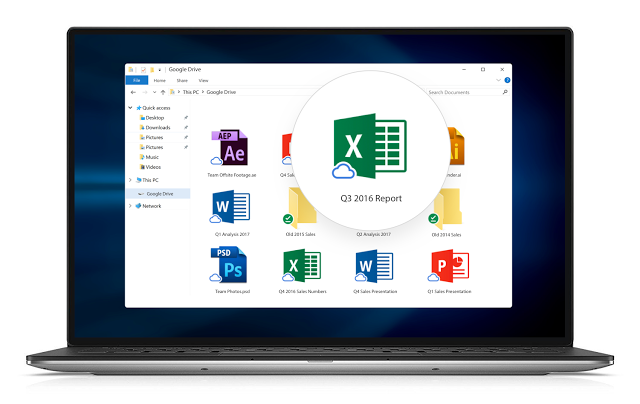Google Drive reporting will show activity-based metrics in the Admin console
As a G Suite admin, it’s important that you have a clear, reliable understanding of the actions taking place within your domain. Today, we are making changes to reporting in the Admin console to better reflect the Google Drive activity happening in your domain. First, we are shifting the definition of the metrics shown to reflect the change in file activity, such as “Google Documents added,” instead of absolute counts, such as total “Google Documents owned.” This change affects any dashboard or metric in the Admin console that reports on Drive files.

We are also adding sharing visibility metrics to Admin console reporting. File sharing reports will now highlight which files have been shared outside of your domain vs. internally.

These metrics were introduced earlier this year, but were only available through the Admin SDK Reports API; they’re now available from within the Admin console. This new presentation of metrics provides the most reliable and recent information available, directly in the Admin console.
Find more information on the changes to individual reports in the Help Center.
Launch Details
Release track:
Launching to both Rapid Release and Scheduled Release
Editions:
Available to all G Suite editions
Rollout pace:
Full rollout (1–3 days for feature visibility)
Reference by Google.com