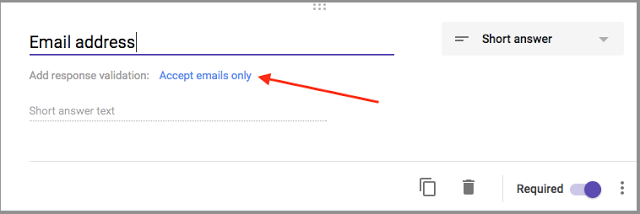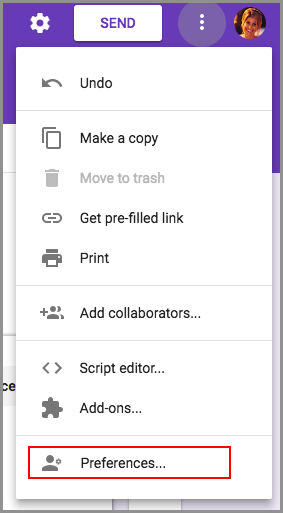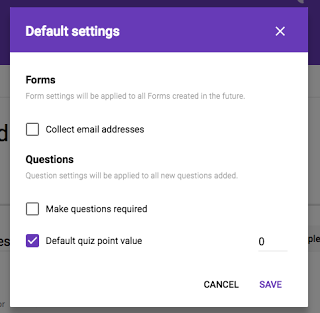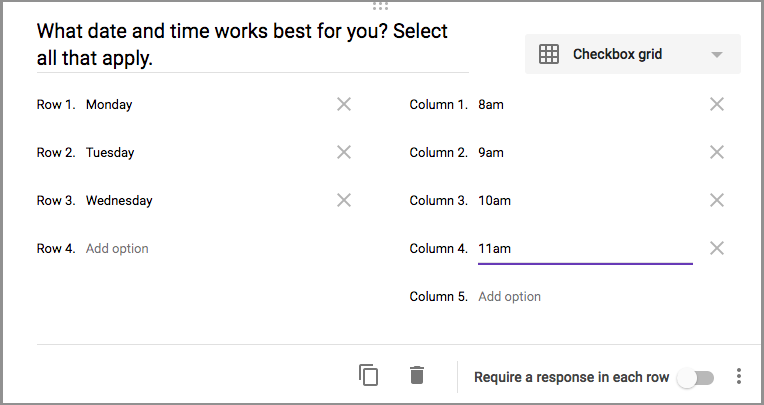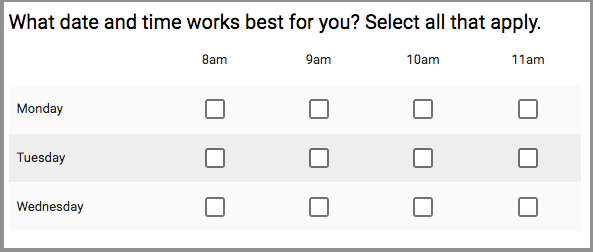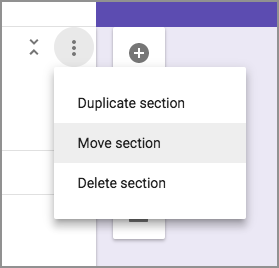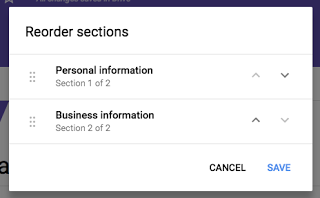Google Forms makes it easy to collect information, plan events, solicit feedback, and more. Today, we’re adding new features and using machine learning to make Forms work better for your business. Read on for more details.
Intelligent response validation
When you know the specific type of answer you’re looking for, it’s often helpful to validate responses in Forms. For example, if you’re asking for a website, Forms can double-check that the answer provided is a URL. Following this launch, when we can, we’ll suggest response validation based on the question you ask. If you ask respondents for their age, for instance, we may recommend validating that the answer they provide is a whole number. (Note that this feature is rolling out gradually and may take several weeks to appear in your domain.)
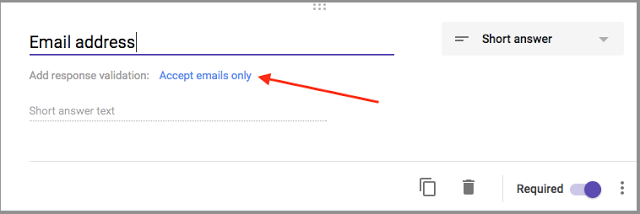
Cross-domain file uploads
Oftentimes, when you use Forms, you’re not collecting data from your colleagues you’re gathering information from third parties, customers, and more. To guarantee you get the information you need, we’ll now allow users outside of your domain to upload files as responses to your questions—provided both of your organizations allow cross-domain sharing in Google Drive. Based on usage patterns, total uploads to new forms will be capped at 1GB, with an option to increase that limit to 1TB. Uploads to existing forms will be capped at 1TB.
Preferences
If you use similar settings across all of your forms, you can now save time by assigning default settings to apply to any new forms you create. For instance, you can choose to always collect email addresses, make questions required every time, and assign default quiz point values.
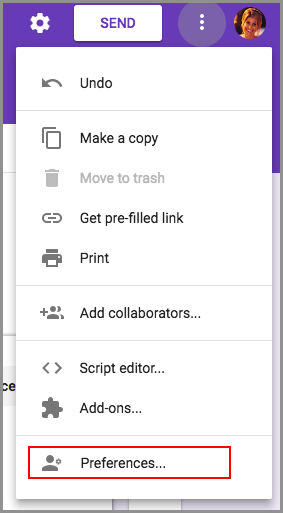
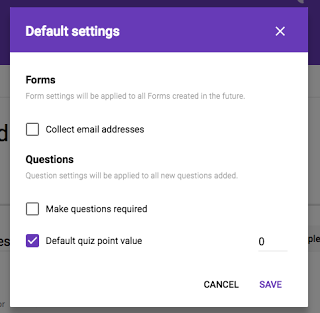
“Checkbox grid” questions
Sometimes a question is more complex than multiple choice or checkbox answers alone can satisfy—you need to be able to select multiple options from multiple categories. Going forward, you can use the “Checkbox grid” question type to get the answers you need, like dates and times that work for an upcoming meeting.
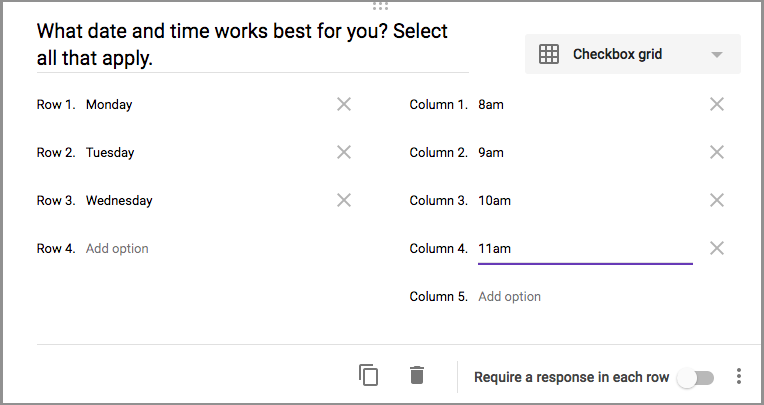
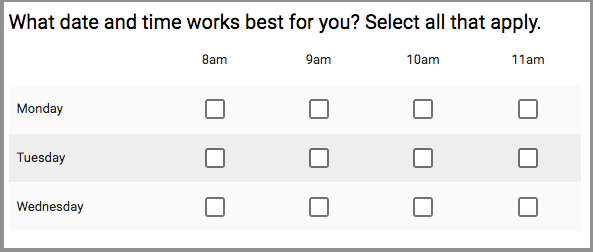
Section reordering
We heard you loud and clear—you need an easy way to organize (and reorganize) your questions in Forms. In response to your feedback, we’re now making it possible to reorder whole sections quickly and easily.
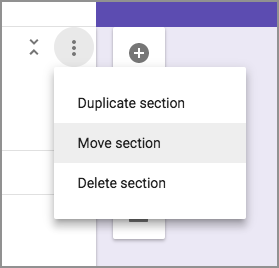
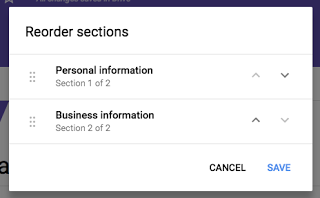
Create better forms, more quickly, with these new and intelligent features in Forms.
Launch Details
Release track:
Launching to Rapid Release, with Scheduled Release coming in two weeks
Editions:
Available to all G Suite editions
Rollout pace:
Full rollout (1–3 days for feature visibility)
Reference by Google.com